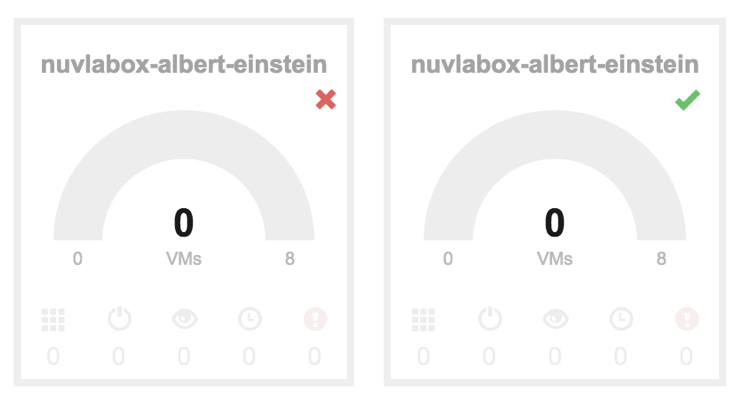Deploying Applications¶
The preferred way to manage applications on NuvlaBox is through SlipStream. There is no difference between deploying applications on clouds or the NuvlaBox when using SlipStream. Please follow SlipStream Module III of the SlipStream tutorial to learn how to create, deploy and manage your applications on a NuvlaBox.
Using the NuvlaBox from a Remote SlipStream¶
A NuvlaBox is able to connect to a remote SlipStream via SSH tunneling. When an Internet access is available, the NuvlaBox tries to contact the remote SlipStream and register with it. You can check if your NuvlaBox is connected in the remote SlipStream server by checking the status of the NuvlaBox in the corresponding gauges in the dashboard.
By default, NuvlaBoxes are pre-configured to connect to a remote SlipStream named Nuvla, which is a managed service run by SixSq. Connect the NuvlaBox’s WAN port to a network with an Internet access and where a DHCP/DNS services are available.
Then connect to Nuvla with following URL: https://nuv.la.
To be able to manage applications on NuvlaBoxes from SlipStream one has to configure credentials of the corresponding Nuvlabox in the SlipStream’s user profile. Please follow “Accounts” section of the SlipStream Prerequisites to achieve this.
From the remote SlipStream, remote tunnel ports are opened that allow the remote SlipStream to access NuvlaBox endpoints for SlipStream, OpenNebula, and SSH.
Note
Contact SixSq if you are interested in installing your own on premise SlipStream service instead of using Nuvla.
Hint
If you are connected to the NuvlaBox network, you can
connect to your VM by using default SSH port 22 and by
using the displayed IP in your deployment on SlipStream.
Using the NuvlaBox from the Local SlipStream¶
Using another device such as laptop, smartphone or tablet (not included) connect to the NuvlaBox WiFi or LAN network.
Then connect to the URL: https://nuvlabox. This URL corresponds to the SlipStream service.
Choose local in NuvlaBox welcome page and login into SlipStream with
the “nuvlabox” user account.
Hint
If you are connected to the NuvlaBox network, you can
connect to your VM by using default SSH port 22 and by
using the displayed IP in your deployment on SlipStream
only if you’ve configured the nuvlabox account with your
public SSH key.