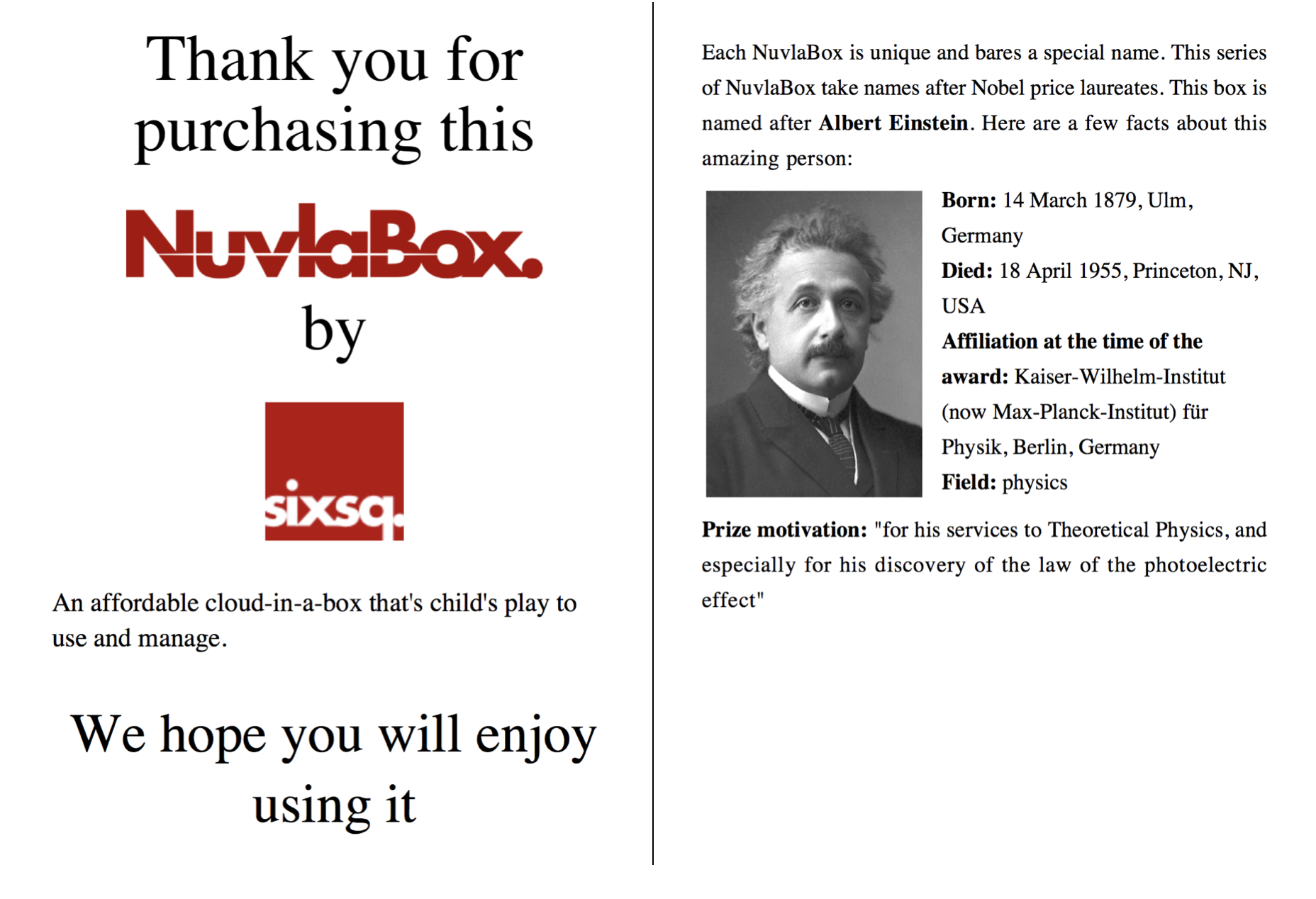Using the NuvlaBox¶
Here are the first things to do with the NuvlaBox:
- Remove the packaging
- Attach the WiFi antennas
- Connect the NuvlaBox’s power cord to the mains and to the NuvlaBox
- Push the power button
- Keep credentials prospectus in a safe place
Using another device such as laptop, smartphone or tablet (not included) connect to the NuvlaBox WiFi or LAN network. This connection give you access to a local SlipStream and allows you later on to access your running virtual machines.
Note
Please follow Module II of the SlipStream tutorial to learn the necessary basis about SlipStream.
You can treat the NuvlaBox as your private mini IaaS cloud. As with any IaaS Cloud you want a friendly SaaS or PaaS service to help you with building and deploying applications on IaaS. This is where SlipStream comes into the picture. SlipStream can be used to manage your applications on your NuvlaBox(es) just like you can do for other cloud infrastructures.
Hint
If no DHCP is available in your network, you can connect to your LAN, access NuvlaBox admin UI and set a static IP for the NuvlaBox WAN interface.