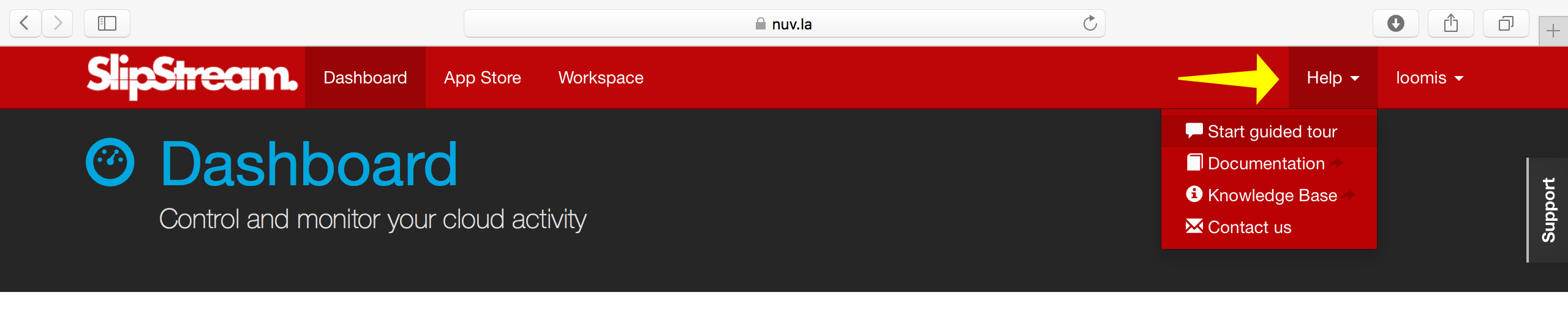User Profile¶
You already saw and updated your user profile when you were configuring your account earlier. This page contains all of your user parameters, several of which are worth pointing out explicitly.
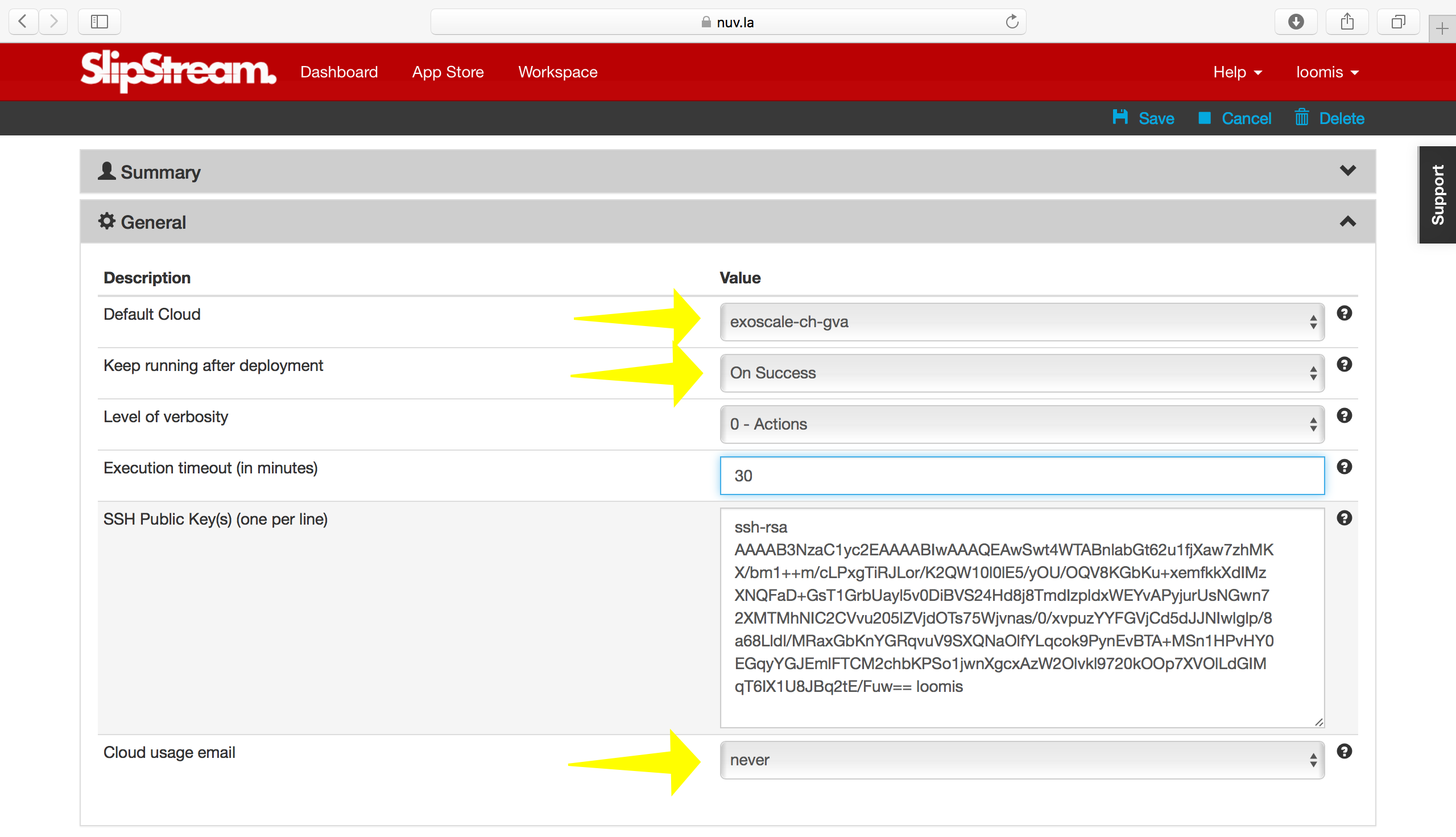
Important Parameters¶
Default Cloud Parameter¶
The “Default cloud” parameter indicates which cloud infrastructure will be used by default for your applications unless you specify another cloud explicitly.
Keep Running Parameter¶
The “Keep running after deployment” indicates what SlipStream will do by default when it is finished deploying an application onto a cloud infrastructure. The default is “On success”. The possible values are:
- “On success”
- Leave the application running until you explicitly terminate it.
- “On error”
- Leave the application running only in the case of an error to allow you to debug the problems.
- “Never”
- Always terminate the application.
- “Always”
- Always leave the application running.
Pay attention to values that leave the applications running. They will continue to use cloud resources (and incur charges) until you explicitly terminate them.
Usage Email Parameter¶
The third parameter of interest is the “Cloud usage email” option. You can choose either “daily” or “never”. If you choose daily, you’ll receive a daily reminder of your cloud resource usage. This can be useful reminder to stop applications that you’ve forgotten about!
Usage¶
In the menu under your username, you can also find the “Usage” page. This page gives you a summary of your cloud usage (per day) over time. This is the information that will be emailed to you if you activated that option.
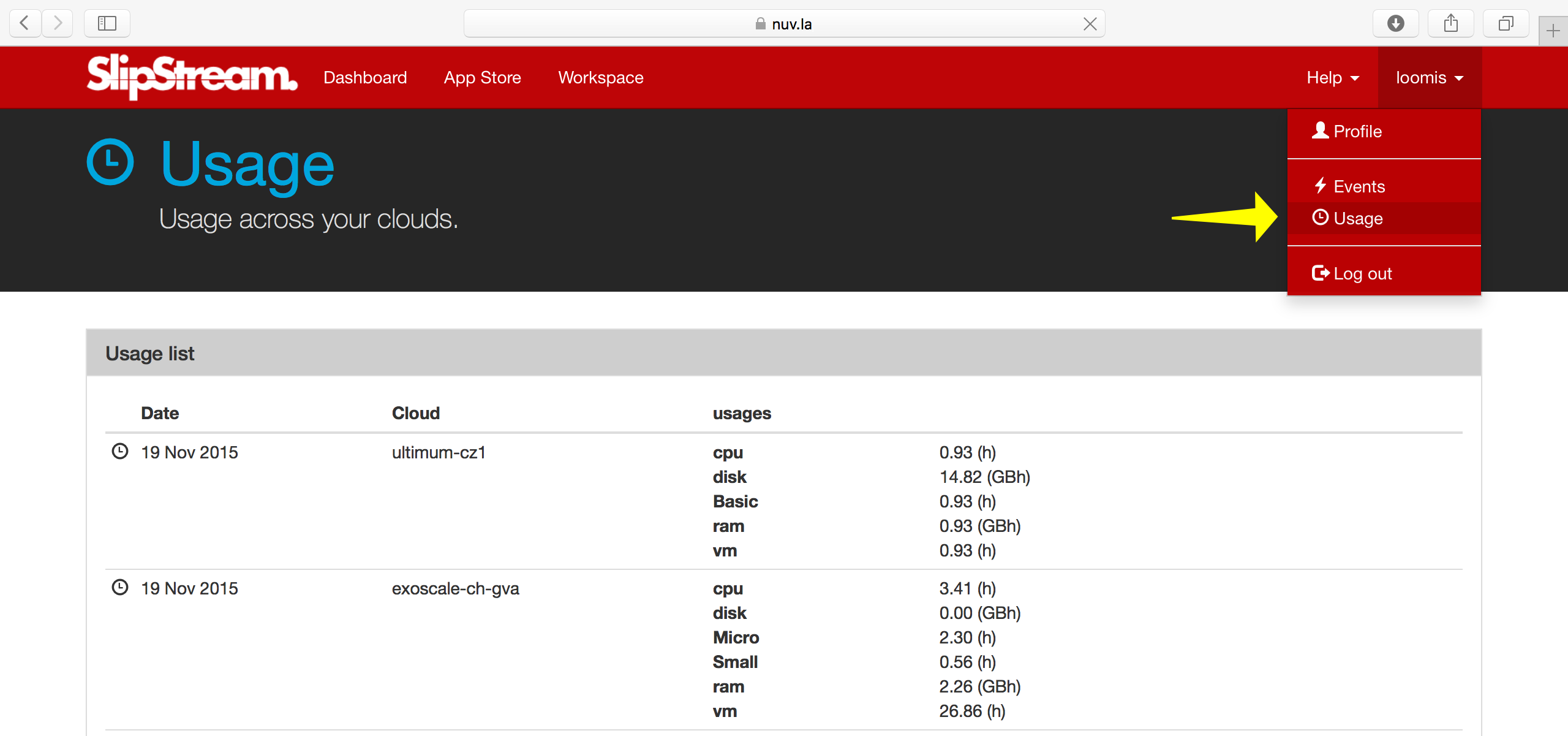
The usage is calculated each morning, so it will initially be empty. It should show some activity tomorrow!
Events¶
SlipStream records events for important changes in the application lifecycle. These events can be used to understand the timeline of a given application deployment. All of the events related to your account can be seen on the “Events” page, which can be found in the menu under your username.
The page will look like the following screenshot. You should have events in the list related to the deployment of Wordpress from the web interface tour.
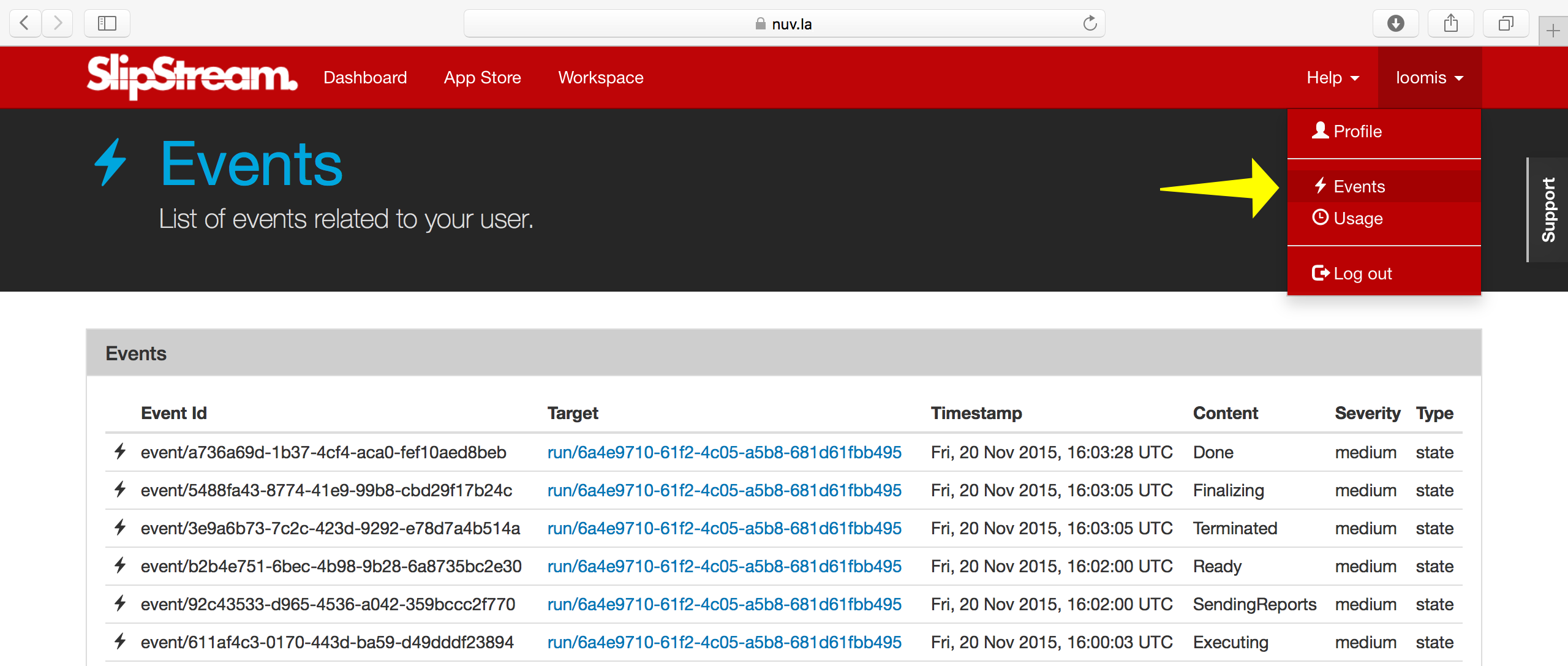
When trying to see events related to a particular application deployment (run), visit the run page. It contains a section with just the events for that application deployment.
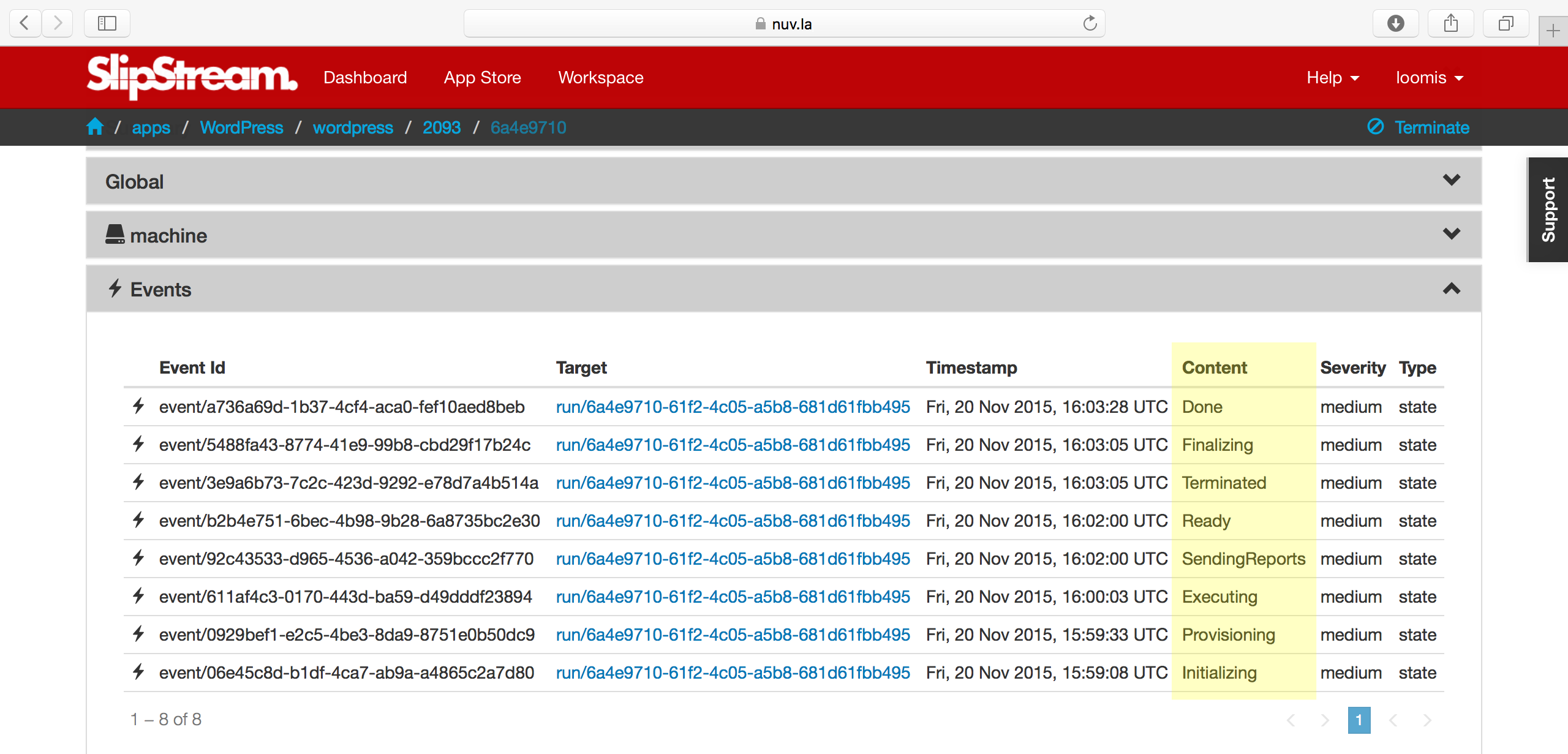
This page is also instructive because is shows the complete list of application states. From the events, you can also understand how much time is spent in each state.
Help¶
You can also get help, by consulting the SlipStream documentation, Knowledge Base, or by contacting SixSq directly.