Configuration Management¶
Although cloud-based systems encourage the upgrades via redeployment of services, many scenarios still call for the use of traditional configuration management systems. These systems, for example, may minimize network traffic to the edge during the update cycle or may be deeply embedded in your business’ operations processes.
Ansible, Puppet, Chef, Salt, and Quattor are just a few of the available configuration management systems. Given the large number of these systems, NuvlaCity, by design, remains independent of them, allowing you to leverage the knowledge in your existing configuration management platform, whatever it is.
To demonstrate how configuration management systems can be integrated with the NuvlaCity management workflows, we will walk through a simple deployment that uses Ansible.
Ansible Component¶
A generic Ansible Pull SlipStream component has been developed to show how easily configuration management systems can be integrated with the NuvlaCity platform. The example builds on Ubuntu 16.04, installs git and ansible, and uses a short (40 line) shell script to integrate with NuvlaCity.
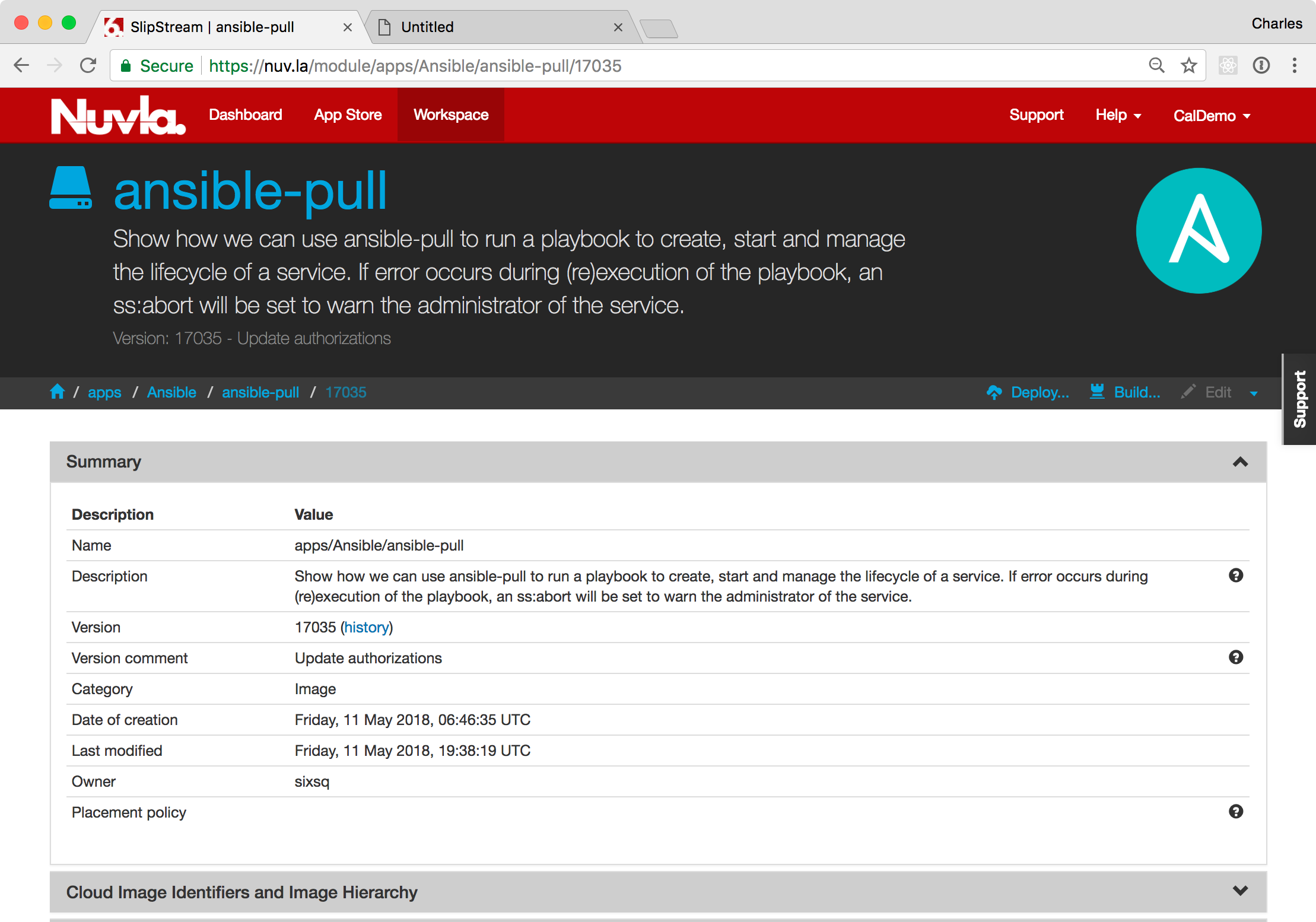
Ansible Repository¶
As the example runs in “pull” mode, a repository of Ansible playbooks must be available. We use a public GitHub repository, ansible-example, for the demonstration.
Scenario Overview¶
During the demonstration, we will perform the following actions:
- Deployment of the “ansible pull” component,
- Verification that the deployment starts a machine with the lighttpd web server,
- Make an invalid modification to the playbook and verify that Nuvla raises the abort flag,
- Correct the playbook and verify that the abort flag is cleared,
- Switch from lighttpd to nginx for the web server,
- Verify that the nginx server is now available on the machine.
The demonstration provides a complete overview of how configuration management systems can be easily integrated with NuvlaCity.
Deploy Ansible Pull¶
When logged into your account on Nuvla:
- Navigate to the Ansible Pull component and
- Click “Deploy…”.
You should see a deployment dialog similar to the following screenshot.
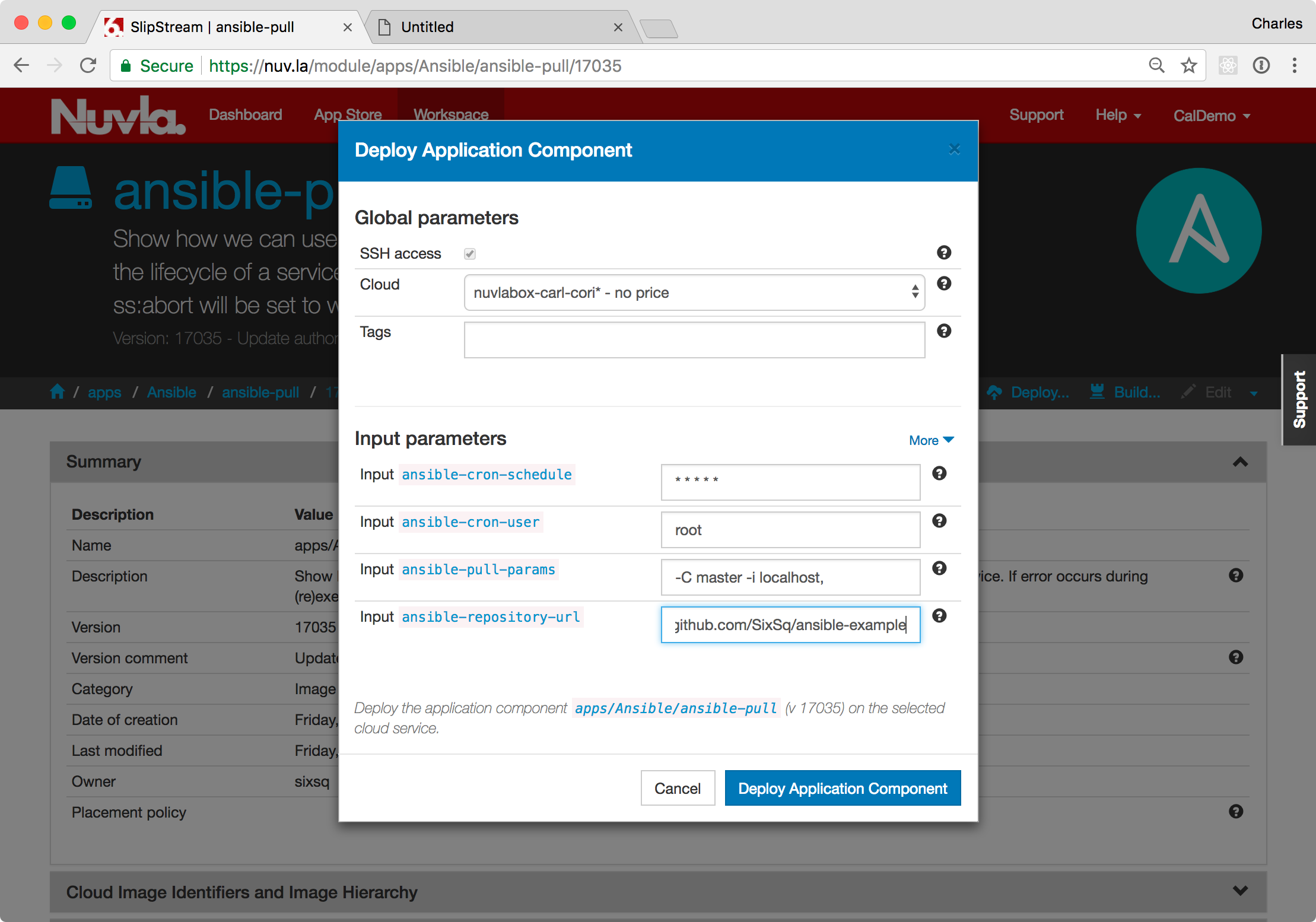
On the deployment dialog:
- Choose the target NuvlaBox,
- Adjust the cron schedule to every minute,
- Provide the URL of a Git repository that contains the demonstration playbook and that you can update, and
- Click “Deploy Application Component”.
This will take you to the deployment page.
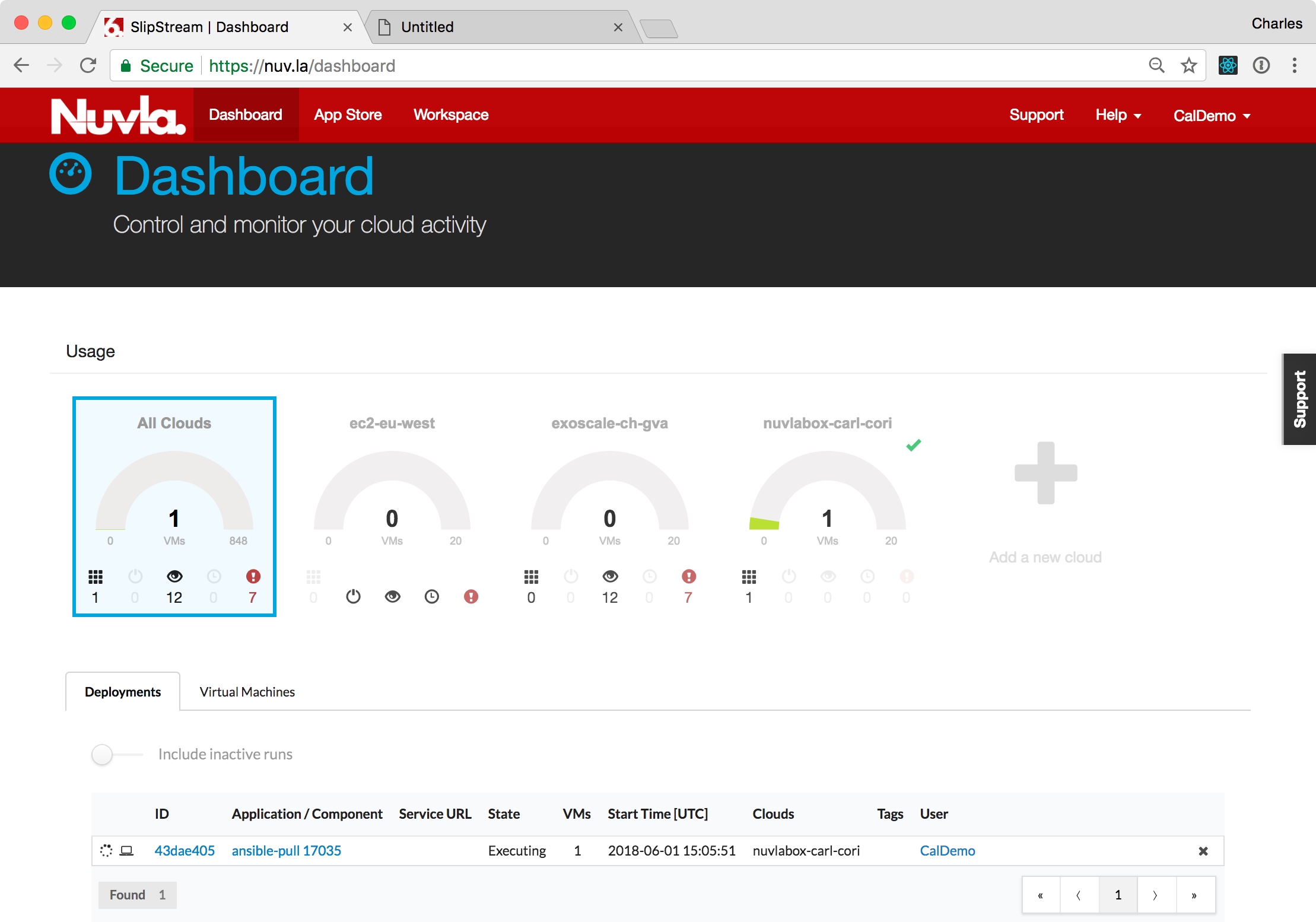
Click on the deployment ID to see the details of the deployment. Wait for this component to start on the NuvlaBox that you have chosen.
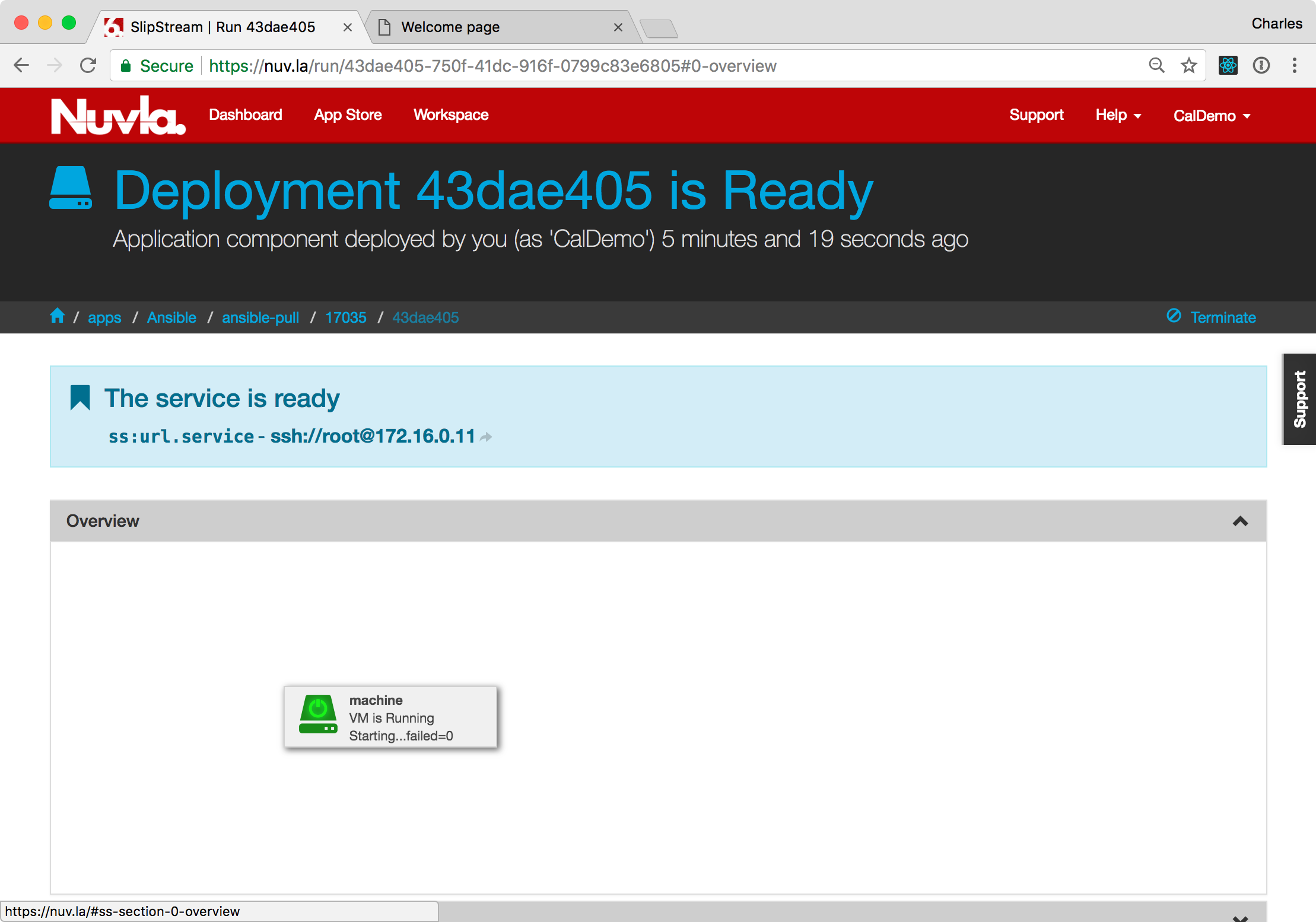
Verify Correct Deployment¶
If the deployment worked correctly, the deployment should have ended
in a “Ready” state and a successful Ansible update result should be
available from the machine:statecustom parameter.
To see the ansible result, open the “Machine” section by clicking on
the header. Look for the machine:statecustom parameter. The value
should be similar to the one in the following screenshot.
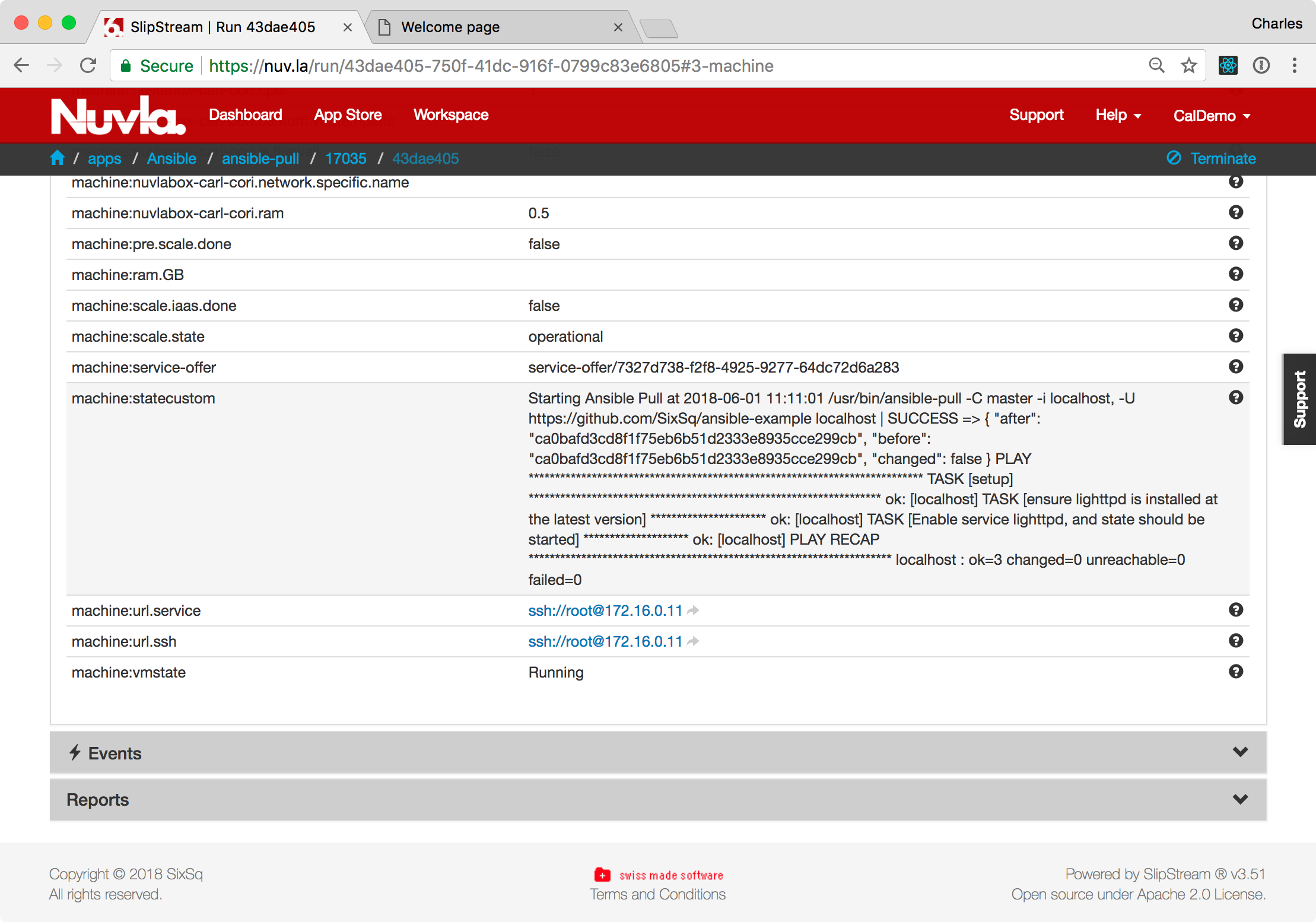
The message should contain “SUCCESS” and the Git hash values related to the change.
The playbook should have started the lighttpd HTTP server on port 80. Browse to the deployed machine, to verify that you see the lighttpd welcome page.
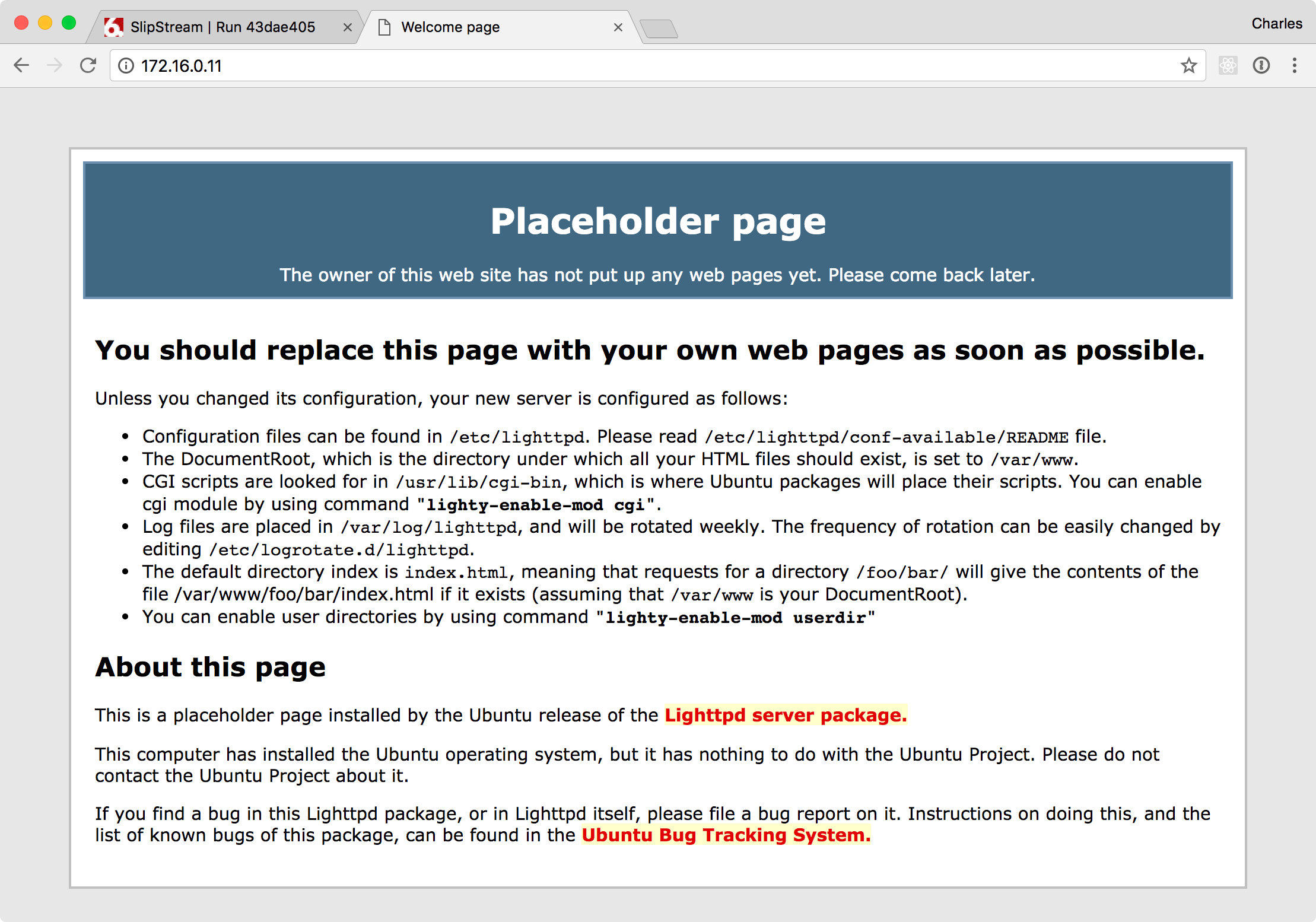
If everything’s gone according to plan, you will see the welcome page. Moreover, Ansible is still active, checking for updates every minute.
Invalid Playbook¶
To show that Ansible is indeed polling for configuration changes and that the component will make errors visible through the Nuvla interface, we will modify the playbook with an invalid configuration.
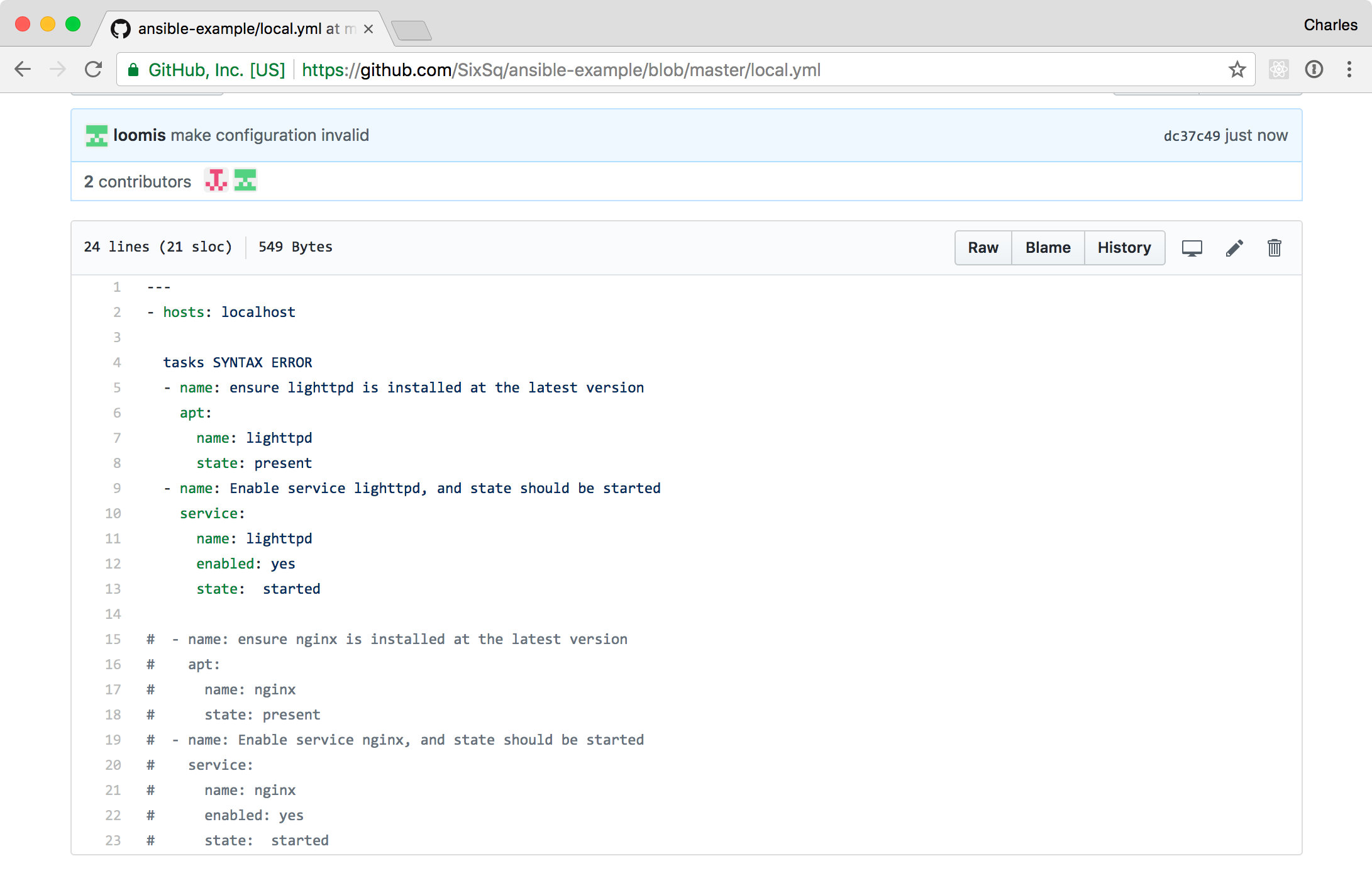
When Ansible next tries to update the machine, the component will enter the “abort” state and will display the Ansible error. In this case, it should complain about the syntax of the YAML file.
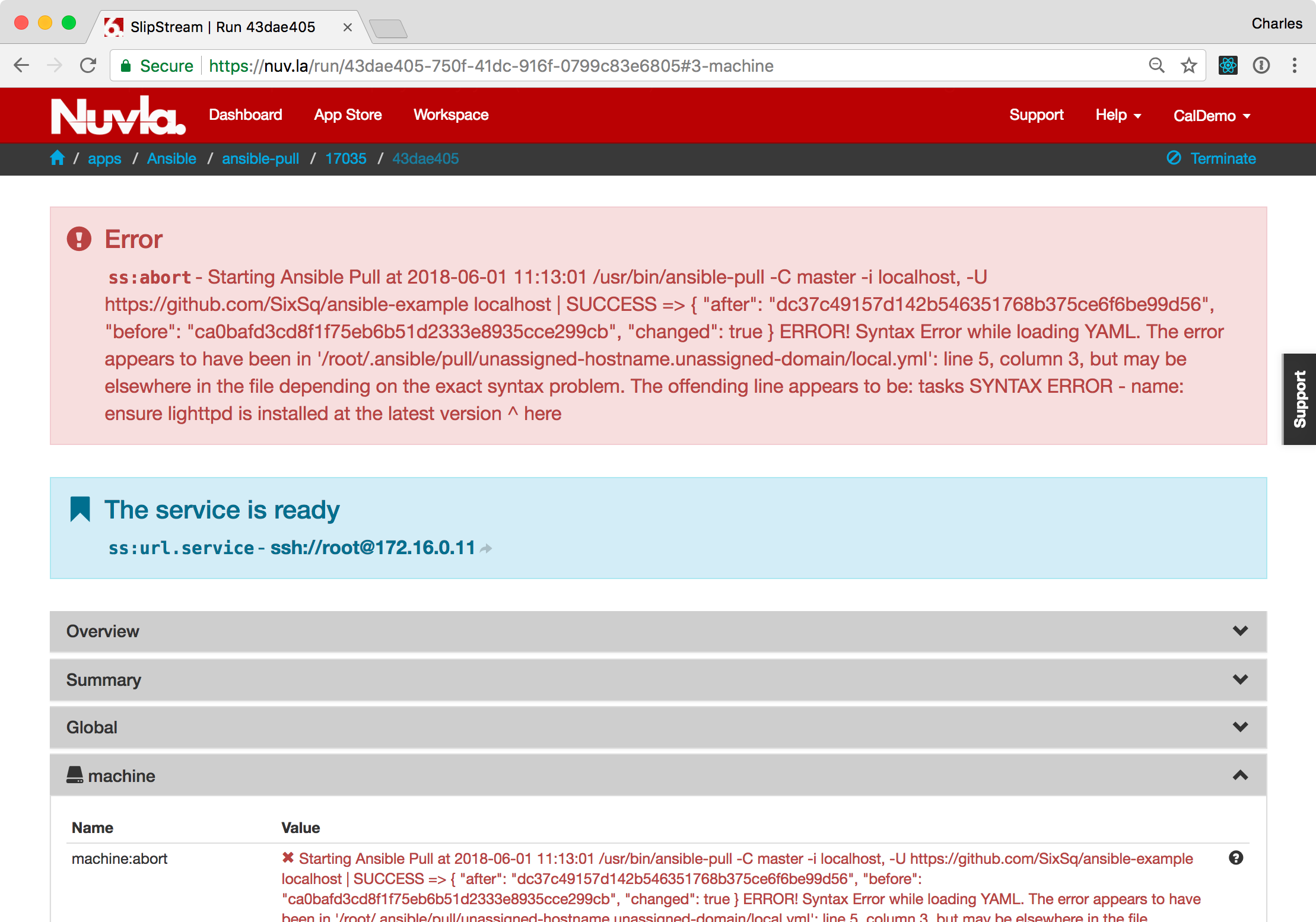
This status can also be seen from the dashboard.
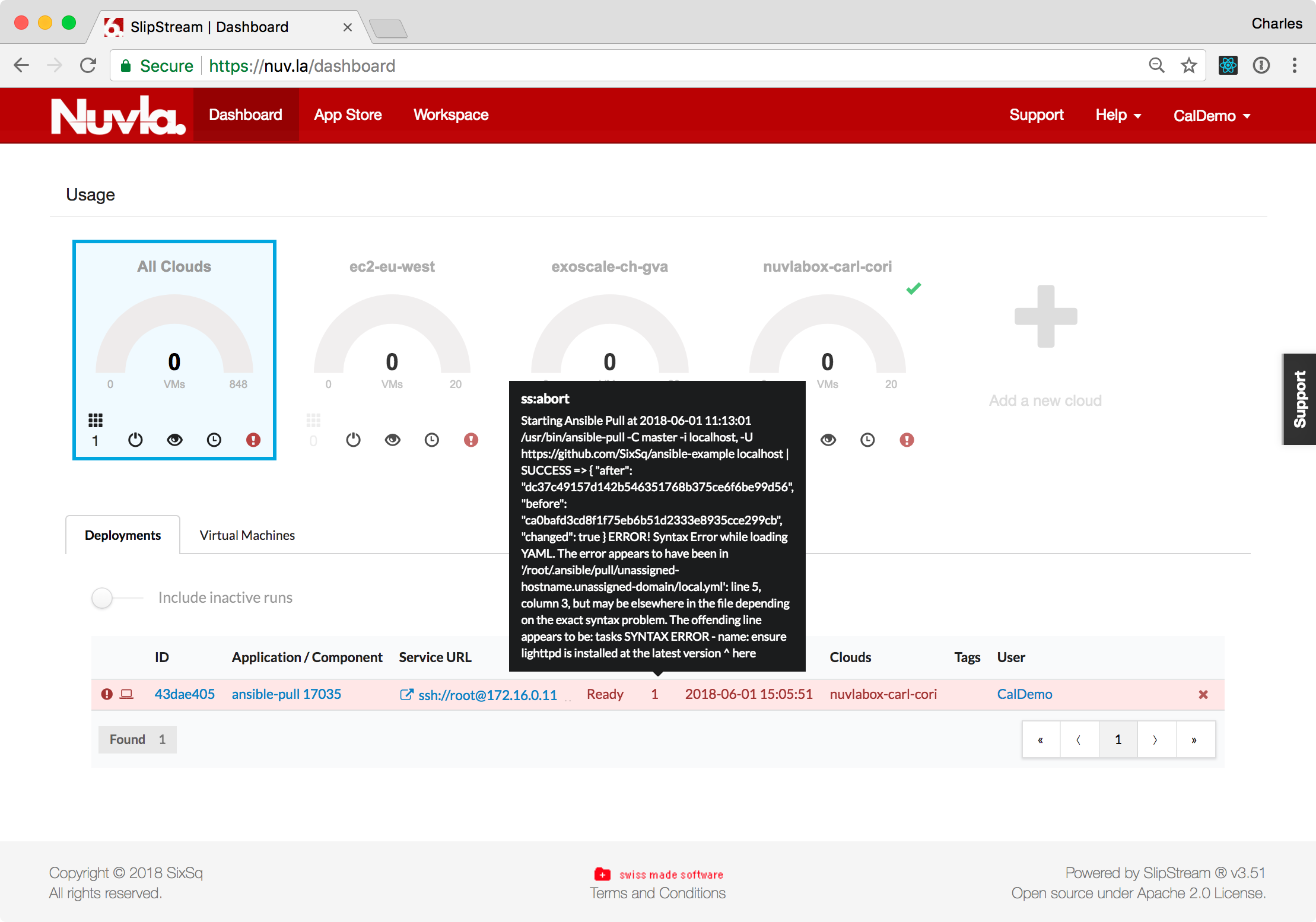
Corrected Playbook¶
We will now correct the playbook and switch from lighttpd to nginx as the web server. To do this:
- Fix the syntax error that was introduced,
- For lighttpd, set “enabled” to “no”,
- For lighttpd, set “state” to “stopped”,
- Uncomment the nginx section.
Once this playbook is saved, Ansible should update the machine with the changes and the abort status should be cleared.
Visiting the same web server URL should now show the nginx welcome page instead of the lighttpd page that was seen before.
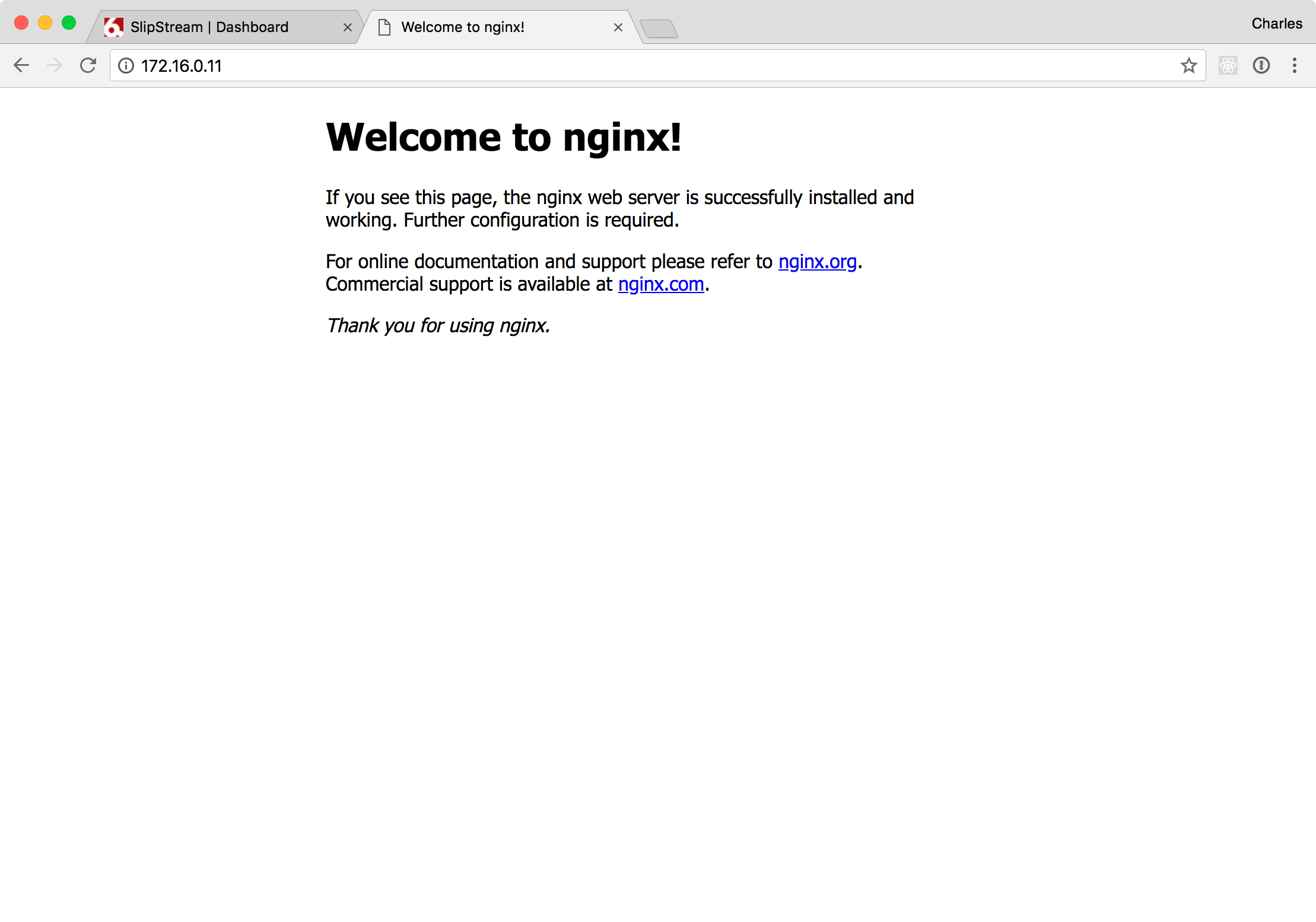
As before, the machine will continue to check for configuration changes and apply them as necessary.
Terminating the Deployment¶
The machine can be terminated by either clicking on the “x” next to the deployment on the Dashboard or on the “Terminate…” action on the deployment detail page.
Summary¶
The demonstration showed how easy it is to use configuration management systems with NuvlaCity. You only need to create a “shell” SlipStream component that references your preferred operating system and provide a short script to inform Nuvla about the success or failure of updates.