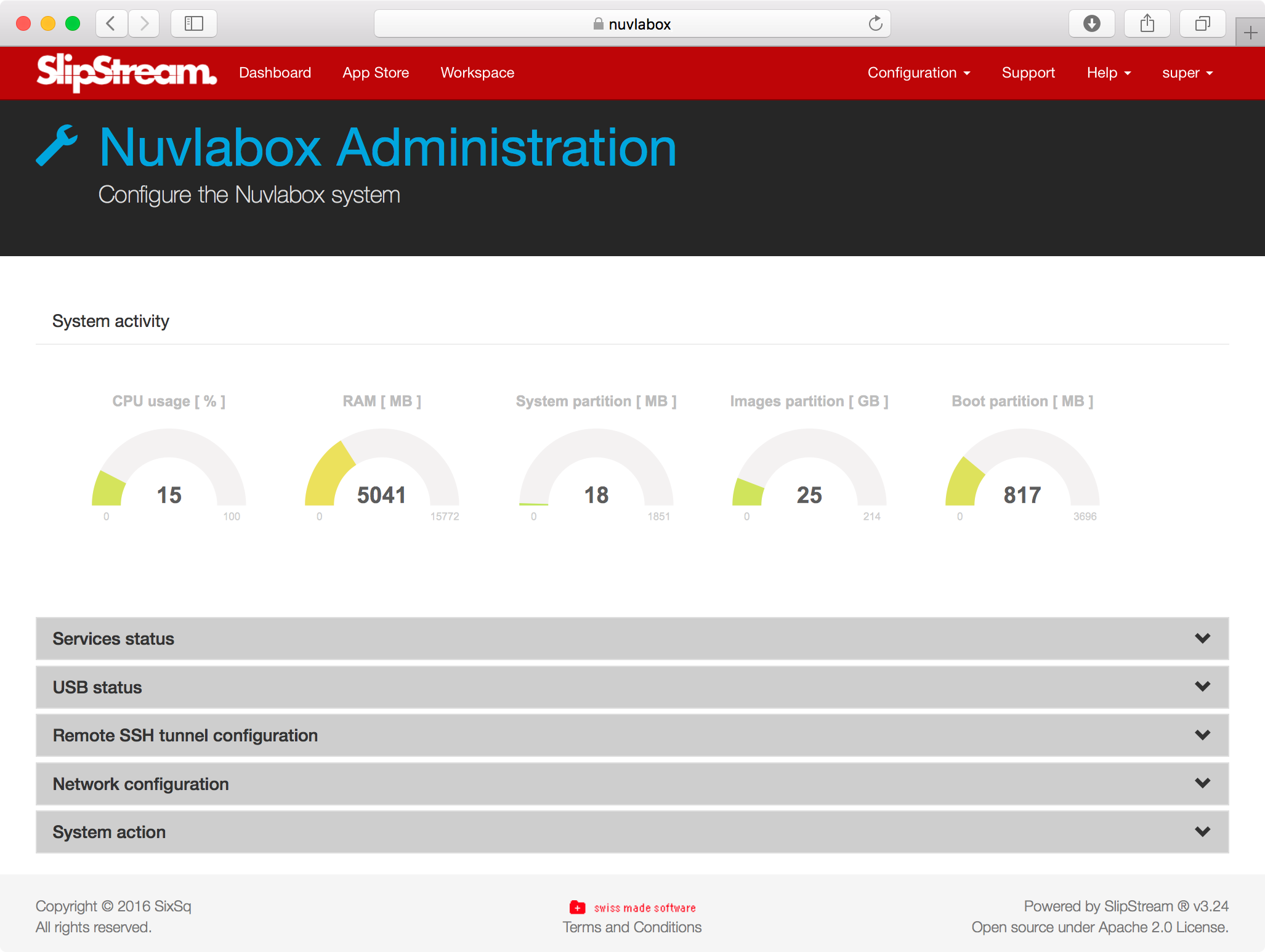Manageability¶
Configuration of the NuvlaBox¶
An administration UI is available and accessible from the local SlipStream. To access it, login with “super” account in local SlipStream, click on Configuration in the menubar and choose NuvlaBox.
Available actions in NuvlaBox UI admin:
- System activity (CPU usage, RAM usage, partition usage)
- USB status. This is the listing of plugged USB devices in the NuvlaBox.
- Remote SSH SlipStream tunnel settings
- Network configuration (WAN, LAN, WLAN)
- System actions (restart, poweroff or Factory reset)
All this actions are also available from the NuvlaBox console by using
a CLI tool named nuvlabox-admin.
Updating a NuvlaBox¶
Using a USB key with last version, or by using a migration script. An update through the admin UI should be possible check the roadmap.
Installation from Scratch¶
There is 2 different way to install NuvlaBox:
- Flash directly NuvlaBox firmware through USB key (Hardware specific)
- Install scripts (Hardware generic)
Flash NuvlaBox Firmware¶
If you have a NuvlaBox USB flash key for your specific NuvlaBox, you need a screen and a keyboard to be able to flash your NuvlaBox.
Hint
There is a contextualization file in the USB key, which contain specific credentials for your box (private key, WiFi password, etc.).
Here is the procedure to boot on a USB key:
Start the NuvlaBox
Enter bios boot device menu selection. You have to quickly hit following key until the menu appear:
- Hit <F11> key for NuvlaBox Standard v2
- Hit <F7> key for NuvlaBox Mini v2
Choose USB key in the list to boot from it
Follow instruction on screen
The flash of the firmware should take about 10 minutes.
NuvlaBox will reboot 3 times after the end of installation:
- 1st reboot - End of firmware installation
- 2nd reboot - Configuration of the system in concordance with your hardware
- Notice the update of the CLI prompt => nuvlabox
- 3rd reboot - Contextualization of your NuvlaBox with appropriate credentials
- Notice the update of the CLI prompt => nuvlabox-<nobel-prize-name>
Your NuvlaBox is now ready to be used. Remove the flash USB key.
Install Scripts¶
Contact SixSq if you are interested in installing NuvlaBox Firmware on specific hardware. This is often the case when you need a more powerfull NuvlaBox which is able to run more than 8 VMs.